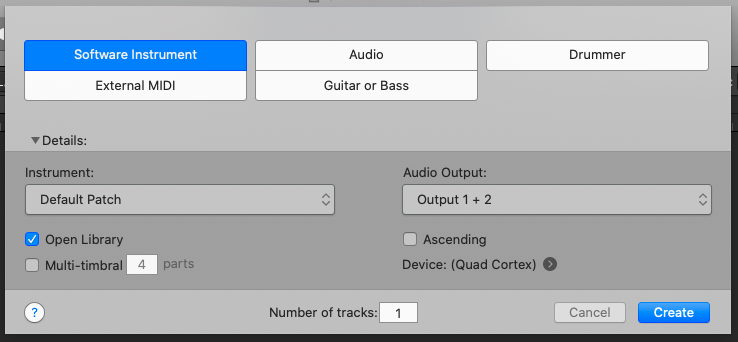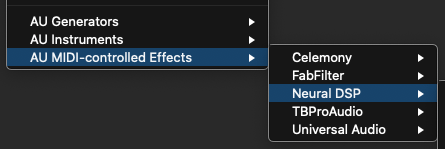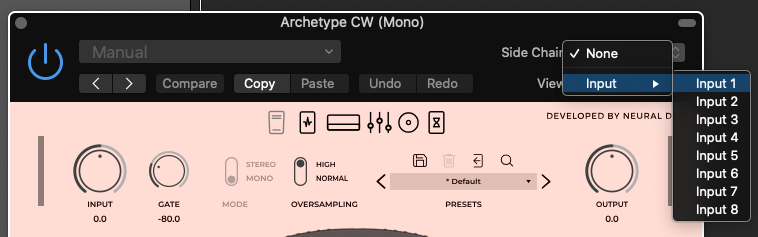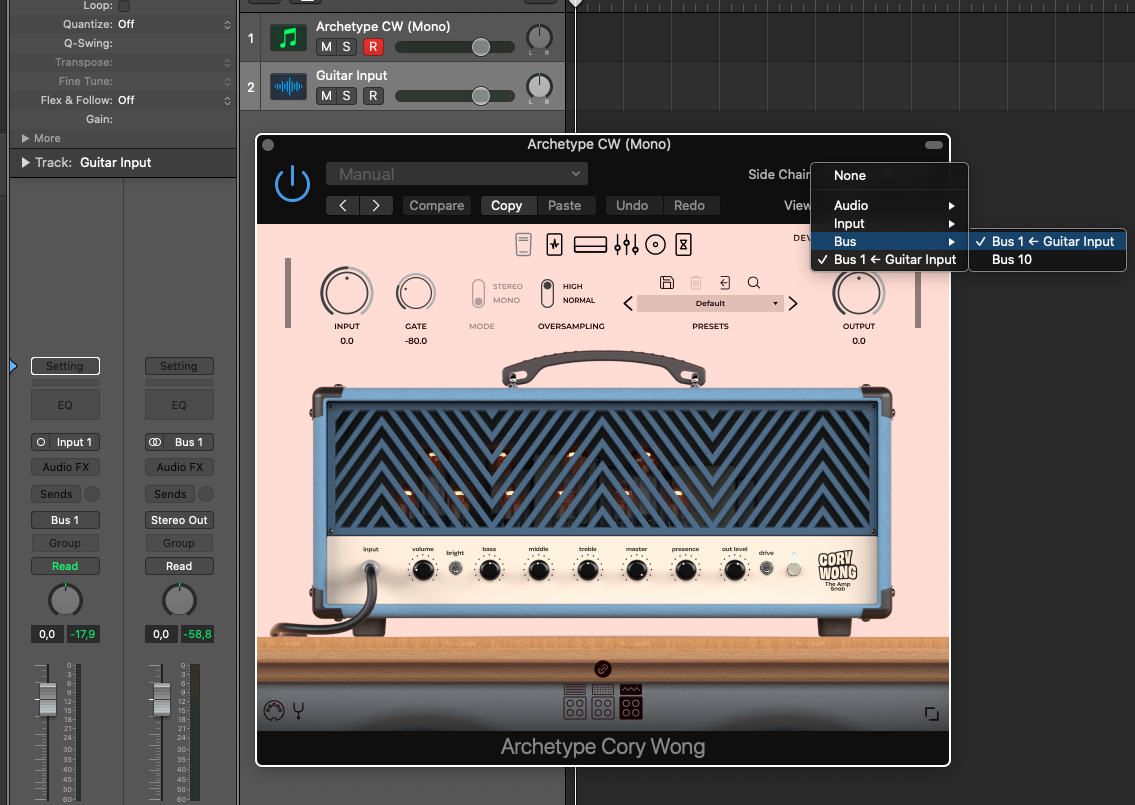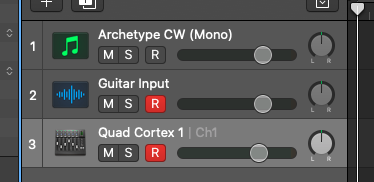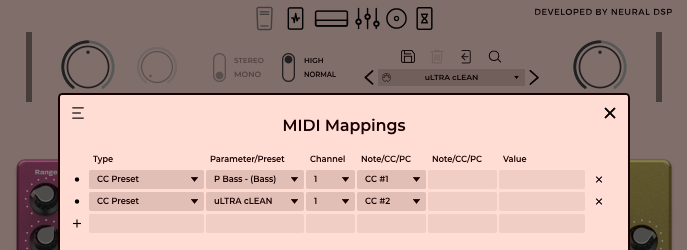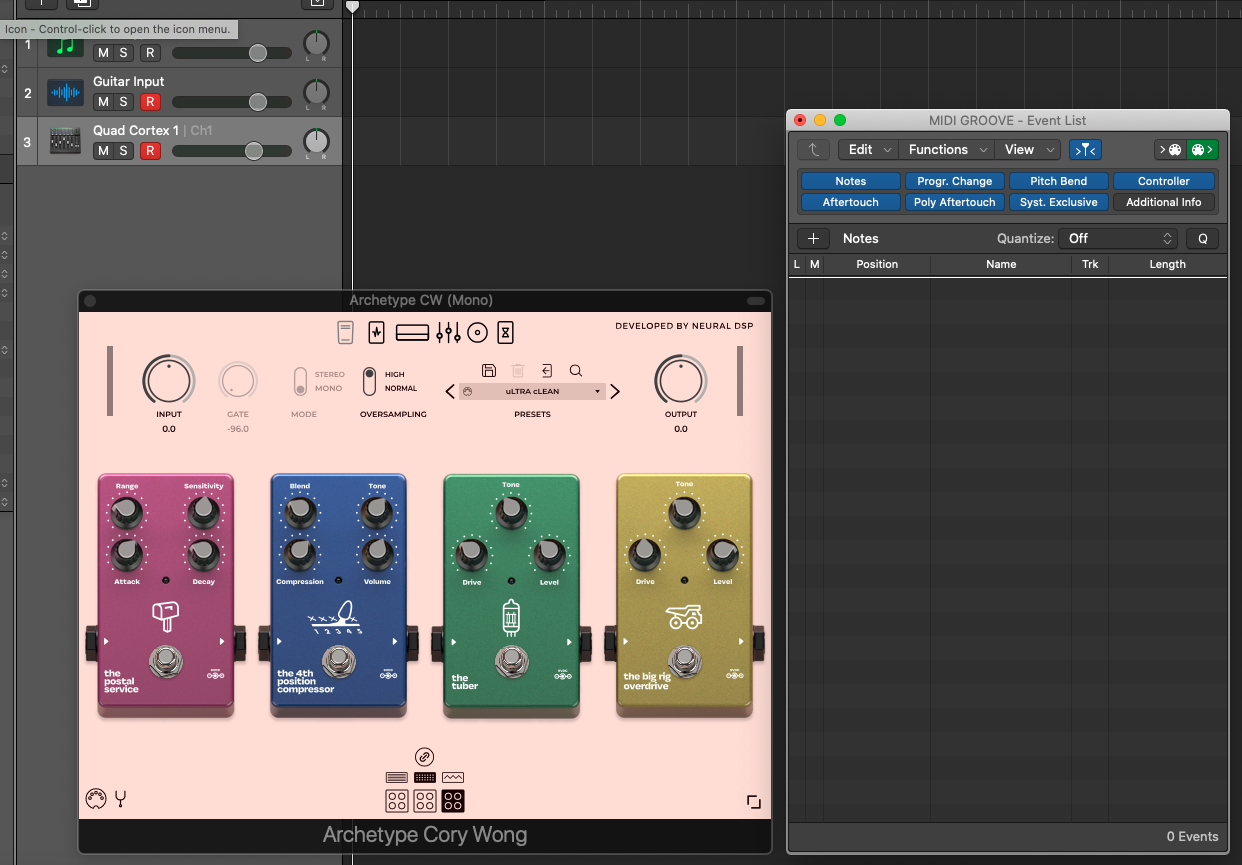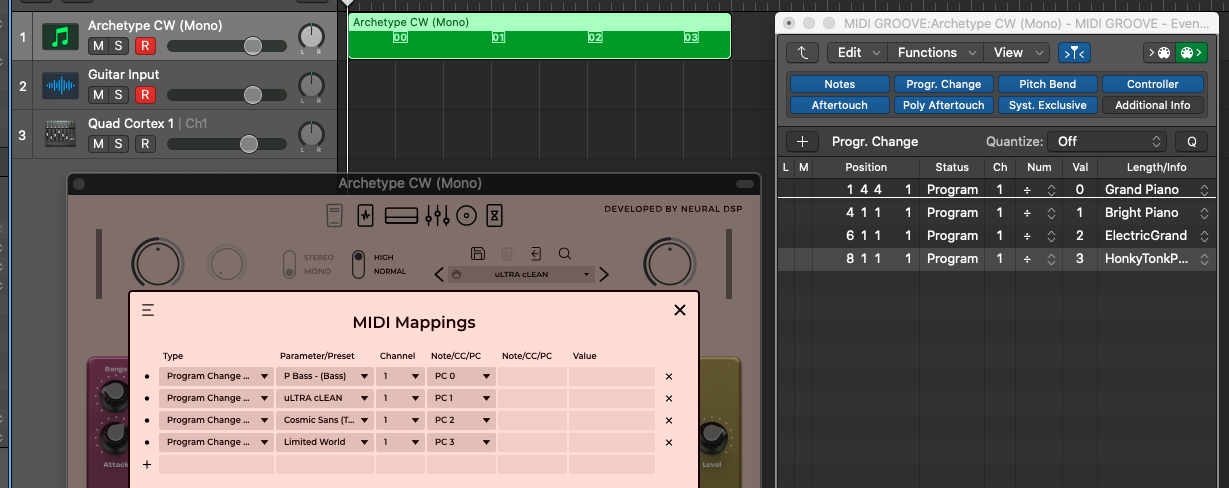Using MIDI commands within Logic Pro X
Create a Software Instrument track, and select any Neural DSP plugin as instrument. You will find them in the AU MIDI-controlled Effects section:
The Side Chain
Open the plugin window and create a side-chain in order to get input signal. Make sure your instrument is connected to the selected input in your audio interface, accordingly.
If you want to record your signal, create an audio track then select a Bus as output. After that, open the plug-in window and select that Bus as input in the Side Chain menu. The plugin will receive input signal from the created audio track from now on.
The MIDI track
Create an External MIDI track and configure it to receive commands from your MIDI device.
Then, open the MIDI Mappings menu and set the MIDI commands you want. You can use the MIDI Learn function as well.
Now, the plugin should receive incoming MIDI messages from any source.
The Event List
Setting a Neural DSP plugin to read MIDI messages coming from the DAW is also possible.
Press Command + 7 to open the Event List window.
After that, create a MIDI region and put MIDI messages into the track. Finally, configure those messages in the MIDI Mappings menu in the plugin window.
The plugin will read those messages accordingly.
Smart Controls
To use Smart Controls with a MIDI controller, you assign hardware controls on the controller (faders, knobs, buttons, drum pads, pedals, and other controls) to screen controls. After you assign a hardware control to a screen control, the screen control receives the MIDI messages from the hardware control.
Those screen controls could be knobs, faders, and switches of any Neural DSP plug-in window.
When Show Advanced Tools is selected in the Advanced preferences pane, you can assign hardware controls to screen controls using the Learn process, which is similar to learning controller assignments for a control surface. Only one screen control can be selected at a time, and each screen control can have only one assignment. When you assign a hardware control, it keeps the assignment for all Logic Pro projects, until you reassign it.
Assign an external hardware control using the Learn button
1. First, tweak the parameter you want to control in the plug-in itself, then press Command+L.
2. Now press the stomp or button; or move the knob or slider on your MIDI controller you want to assign it to.
3. Done!
The command is remembered globally so even when opening other projects, the link between parameter and physical MIDI controller stays.